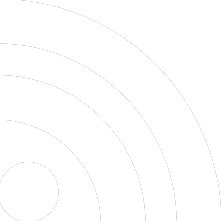Here are a few things to be aware of that will make your time on the website easier and more efficient.
The Black Bar
When you log in to the dashboard, you should see a black bar that runs horizontally from the top of the menu on the left across the width of your screen. On the left, you’ll see “Radio Mom”; on the right, you’ll see “Howdy, [your name].”
That bar has many uses, one of the most important of which is as a toggle between the front end (public view) and the dashboard. You will find it much easier to switch to the front end and navigate to a particular post or page, then click on “Edit Post [or Page]”… rather than trying to locate the post or page in a list in the dashboard.
The Icon Rows
When you first create or edit a post, you may see only one row of icons above the edit window. There is a second row, and to reveal it, click on the little keyboard icon (![]() ) near the right-hand side of the icon row. Once you have done this, the system will remember your preference and you will always see two rows from that point on. (If for some reason you do not, simply click the keyboard icon again.)
) near the right-hand side of the icon row. Once you have done this, the system will remember your preference and you will always see two rows from that point on. (If for some reason you do not, simply click the keyboard icon again.)
Paste as Text
One of the icons revealed in the second row, about the fifth from the left, is a little clipboard with the letter “T” in it (![]() ). Before pasting any text into the edit window, click once on that clipboard icon. That will ensure that the text you enter will be stripped of any formatting that might conflict with the formatting of our websites.
). Before pasting any text into the edit window, click once on that clipboard icon. That will ensure that the text you enter will be stripped of any formatting that might conflict with the formatting of our websites.
Special Characters
Another icon in the second row, about in the center, is the Omega symbol (Ω). Clicking on it will bring up a table of special characters – the copyright symbol, ™, em and en dashes, etc.
To insert one of the characters into your text, simply click once on it.
By the Numbers
- All pictures on the website are 300 pixels wide by 200 pixels high.
- Exception: Obituary Pictures are 300 pixels square.
- Keep your titles (headlines) to about eight words.